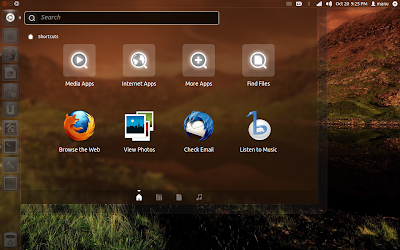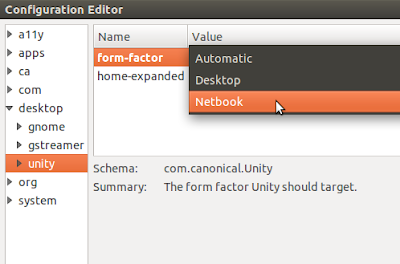Dash is one of the most important innovations of Ubuntu's brand new Unity interface. It made the GNOME UI a lot simpler and faster to use. Unity Dash will be in full screen mode on smaller screen devices like netbooks. If you run Unity on a device with a larger screen and if you would like to have Unity Dash in full screen all the time, following is what you need to do.
Full Screen Unity Dash as Default
In my netbook, Unity dash is in full screen mode by default and it looks prettier that way IMO. In my laptop, that was not the case.
As you can see in the screenshot above, Dash was not in full screen mode in my laptop. Following is what you need to do to enable full screen Dash in Unity.
Enable Full Screen Dash in Ubuntu 11.10 Oneiric Ocelot
EDIT: Ah oh! This is embarrassing. I should have double checked before posting this. You don't need any of the steps described below to enable full screen dash. Starting from Ubuntu 11.10, Unity Dash have window buttons on top left, like in any normal window. Just hit full screen once and from then on, dash will work the way you want it to be. Sorry about the misunderstanding this might have caused. But if you are an Ubuntu 11.04 user, following steps might be helpful for you.
Enable Full Screen Dash in Ubuntu 11.10 Oneiric Ocelot
EDIT: Ah oh! This is embarrassing. I should have double checked before posting this. You don't need any of the steps described below to enable full screen dash. Starting from Ubuntu 11.10, Unity Dash have window buttons on top left, like in any normal window. Just hit full screen once and from then on, dash will work the way you want it to be. Sorry about the misunderstanding this might have caused. But if you are an Ubuntu 11.04 user, following steps might be helpful for you.
- You need to install dconf-tools first of all. Click here to install dconf-tools application from Ubuntu Software Center.
- Now launch dconf-Editor either from Dash itself or from Terminal.
- Browse to Desktop - Unity in the left sidebar.
- Notice the 'Automatic' value of 'form-factor'.
- Change that to 'Netbook' for enabling always on full screen Dash in Ubuntu 11.10.