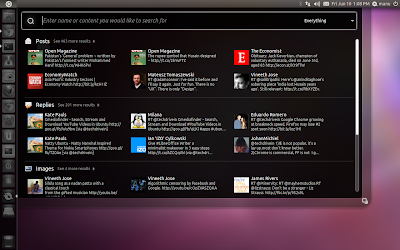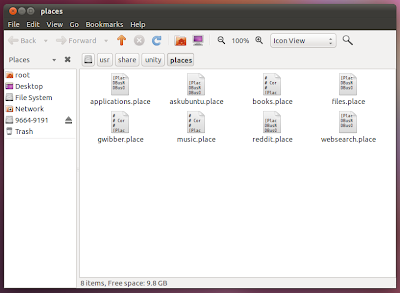We have already discussed in length about Lenses, one of the key new feature brought about by Ubuntu's new Unity desktop. Lenses for 'Applications' and 'Files & Folders' are default in Ubuntu 11.04 Natty Narwhal and then there are these awesome, still-in-development Lenses that you can install and experiment right now. Now, how do you actually remove the Lenses you don't want from Unity Launcher? Here is what you need to do.
How to Remove Lenses Icons from Unity Launcher?
- All your installed Lens's files will be available in /usr/share/unity/places/ directory. Open it as root in Nautilus. For that, do the following in Terminal.
gksudo nautilus /usr/share/unity/places
- Since I have installed many additional Lenses, my 'places' directory looks like this.
- Open the specific Lens, like say Applications Lens for example, to edit. Find out the line which says 'Shortcut=a'(it will be 'r' in place of 'a' for reddit, 'g' for gwibber and so on). Add the following line immediately below it.
ShowEntry=false
- Now, restart Unity. Hit Alt+F2 and run the following.
unity --replace
- Done. The specific Lens you wanted to remove/delete/hide from the Unity Launcher must have disappeared already.
- If it doesn't worked for some reason, log out and log back in.