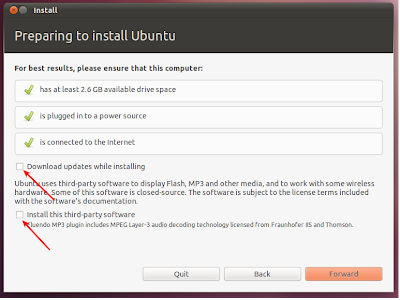Ubuntu 11.04 Natty Narwhal released, reviewed. Ubuntu 11.04 Natty Narwhal beta is already here and in a few days time, the final release will happen. We have already reviewed the latest Ubuntu 11.04 and we think it is ready for prime time, well, almost. We did encounter some amount of instability in the new Ubuntu Unity mostly because of Compiz, but overall we believe Ubuntu 11.04 is going to be a release to look forward for. Leaving all that aside for now, let's just concentrate on things you could do after installing Ubuntu 11.04 Natty Narwhal.
Many things about this post will be similar to our previous write up on things you need to do after installing Ubuntu 10.10 Maverick Meerkat. But not everything. Ubuntu with classic GNOME desktop is now defunct and Ubuntu Unity has come to replace it. Unity is the new face of Ubuntu and there will be no more special desktop and netbook editions of Ubuntu. Instead, Ubuntu Unity will simply took its place. Now, let's take a look into the things you need to do after installing Ubuntu 11.04 Natty Narwhal.
Installing Restricted Extras and Updating Repositories During Ubuntu Installation
- You can now install restricted codecs package(which include Adobe Flash, MP3 codecs and such) during installation of Ubuntu OS itself.
- Notice the arrows pointing to the boxes in the screenshot above. If you tick both of them during the Ubuntu installation process(make sure you are connected to the internet before doing so), restricted extras package will be installed automatically and you will be able to play mp3's and watch flash videos(YouTube videos for example) out of the box.
- But there is a catch. If you have a slow internet connection(which is very rare these days), ticking the boxes shown in the screenshot above will unnecessarily lengthen the installation process. I for one prefer to do all that after installing Ubuntu. If you are like me, the next two steps are for you.
- After you install brand new Ubuntu 11.04, the first thing you need to do is to update repositories and make sure you have the latest updates installed(Like I said before, you need to do this only if you haven't ticked the boxes shown in the above screenshot).
- Open Terminal(Ubuntu 11.04 Keyboard Shortcut: Ctrl + Alt + T) and copy-paste the following command into Terminal.
sudo apt-get update && sudo apt-get upgrade
- Done. Ubuntu repositories have been successfully updated.
- Install the "ubuntu-restricted-extras" package. This will enable your Ubuntu to play popular file formats like mp3, avi, Flash videos etc. Click Here OR simply copy-paste the command below into Terminal to install the package(You need not do this also if you have ticked the 'right' boxes).
sudo apt-get install ubuntu-restricted-extras
- Done
- Though installing the restricted extras package will solve most of your problems, you may not be able to play dual layer dvds yet in your Ubuntu.
- For that, you need to install libdvdcss2 package from medibuntu repositories. Simply do the following in Terminal.
sudo wget --output-document=/etc/apt/sources.list.d/medibuntu.list http://www.medibuntu.org/sources.list.d/$(lsb_release -cs).list && sudo apt-get --quiet update && sudo apt-get --yes --quiet --allow-unauthenticated install medibuntu-keyring && sudo apt-get --quiet update sudo apt-get install libdvdcss2
- Done.
- In my case, all the hardware drivers including graphics, sound and wireless drivers were enabled automatically. But this may not be the case with everyone.
- If you are among the not-so-lucky, open Applications dash from Unity dock (Ubuntu 11.04 Keyboard Shortcut: Super + a) and select 'Additional Drivers' application(see the highlighted app in the screenshot).
- Check for additional drivers available and activate the ones you want. In 90% of the cases, this will do the trick. Those who were not able to get their hardware drivers enabled yet will have to do fair amount of digging through ubuntuforums.
Install Compiz Config Settings Manager
- Compiz desktop effects are available in your Ubuntu by default and if you have any kind of 3D acceleration available(graphics driver ie), you are good to go with Compiz.
- Now to tweak Compiz desktop effects in Ubuntu, you need to install "compizconfig-settings-manager" package. Click Here OR simply copy paste the following command into Terminal to install "compizconfig-settings-manager".
sudo apt-get install compizconfig-settings-manager
- Done. Compiz Config Settings Manager(CCSM) is significant as far as Ubuntu 11.04 Natty Narwhal is concerned. We will get to that later on.
Essential Ubuntu Unity Keyboard Shortcuts
Increase/Decrease the Launcher Icon Size
- Productivity can be increased significantly in new Ubuntu Unity desktop if you know the essential Unity keyboard and mouse shortcuts.
- Launch CCSM. Hit Super + a and search for CCSM.
- After launching CCSM, select Ubuntu Unity Plugin from 'Desktop' category. Now choose the Experimental tab from above.
- There you will see the 'Panel Opacity' option. Change it to the value you like.
- Just as before, Launch CCSM(Super + a and search for CCSM) and then browse to Ubuntu Unity Plugin. Choose 'Experimental' tab.
- Adjust the value of 'Launcher Icon Size' by simple scrolling. The default value of 'Launcher Icon Size' is 48, but I like it around 40.
Change Desktop Size
- By default, Ubuntu 11.04 Natty Narwhal gives you four workspaces to play around. Keyboard shortcut for activating the four workspaces is Super + s. Now, if you want to increase/decrease that number do the following.
- Launch CCSM yet again, and select General Options from the category 'General'. Select the tab 'Desktop Size' and choose the values you want. Simple as that.
- I can't use Nautilus these days without implementing the improvements brought about by the Nautilus-Elementary hack. So here is how you install Nautilus-Elementary in Ubuntu 11.04 Natty Narwhal. Also read our Nautilus-Elementary in Ubuntu 11.04 review.
- Copy paste the following commands into Terminal to install Nautilus Elementary in Ubuntu 11.04 Natty Narwhal.
sudo add-apt-repository ppa:am-monkeyd/nautilus-elementary-ppa sudo apt-get update && sudo apt-get upgrade nautilus -q
- Done. If sudo apt-get upgrade doesn't work, try sudo apt-get dist-upgrade instead of it.
- For me, nothing beats Equinox Evolution themes + Faenza icon theme combination. As an added advantage, both are available from the same PPA as well. Latest Equinox Evolution themes update brings with 3 new themes taking the total count to 5.
- To install Equinox GTK theme collection and Faenza icon theme in Ubuntu 11.04, you need to do the following in Terminal.
sudo add-apt-repository ppa:tiheum/equinox sudo apt-get update sudo apt-get install gtk2-engines-equinox equinox-theme faenza-icon-theme
- Done. Now, learn how to enable breadcrumbs hack in Equinox Evolution themes, if you have already installed Nautilus-Elementary ie.
Top additional applications I install after installing Ubuntu hasn't changed much from last time. But this list is subjective and depends largely on personal preferences. Anyways, here is mine.
Want a more elaborate list? Here is a good collection of top 18 applications you need to install and experience after installing Ubuntu. Hope you enjoyed the list. Thanks for reading.