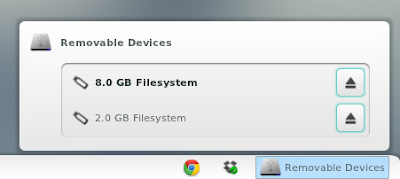GNOME Shell is a fast evolving platform and like Unity, it is both loved and loathed by its vast user base. But one thing I am so excited about GNOME Shell is its ever improving theme-ing capabilities. Third party GNOME Shell themes are pouring in and one such theme grabbed my attention like no other. ANewStart theme pack consists of both GTK 3.0 theme and GNOME Shell theme which makes it even more desirable. ANewStart GNOME Shell theme when used along with highly customizable Awoken icons theme is pure joy.
ANewStart GNOME Shell Theme + AwOken Icons Theme
- Before getting started, here are some of the things you should have:
- GNOME Tweak Tool is a must with User-Theme GNOME Shell extension installed.
- GNOME Tweak Tool is in default Ubuntu repositories, just search for it in Ubuntu Software Center. Now, to install User-Theme GNOME Shell Extension, see instructions.
- After installing both, launch GNOME Tweak Tool and goto Shell Extensions and set User Themes Extension you just installed to ON.
- Done. Now lets get started with installation of themes.
How to Install ANewStart GNOME Shell Theme in Ubuntu 11.10?
- Extarct the ZIP file and copy the extracted directory to /home/USERNAME/.themes directory. [Replace USERNAME with you-know-what]
- Now, launch GNOME Tweak Tool and browse to Theme and choose ANewStart from Shell theme's drop down menu(as in the screenshot below).
- Done. ANewStart GNOME Shell theme is now your default GNOME Shell Theme.
How to Install ANewStart GTK 3.0 Theme in Ubuntu 11.10?
- Extract it and you will see that the extracted directory contains a whole lot of stuff ranging from Unity tweaks to Old version theme. But we don't need all that. Initially, select the first folder in that group whose file name starts with a "1" (without quotes).
- You will see another directory with filename "ANewStart" (without quotes).
- We need to copy this directory to /usr/share/themes/ folder (minus the "gnome-shell" directory since we already have installed ANewStart GNOME Shell theme using instructions above). And you have to open Nautilus as root to do that(Hit ALT + F2, type 'gksu nautilus' and give password when prompted).
- After copying, /usr/share/themes/ANewStart/ directory should look like this.
How to Install AwOken Icons Theme in Ubuntu 11.10?
- AwOken PPA is available. Simply do the following in Terminal to install AwOken.
sudo add-apt-repository ppa:alecive/antigone sudo apt-get update sudo apt-get install awoken-icon-theme
- Done. AwOken Icons consists of 3 themes: AwOken, AwOken Dark & AwOken White. Use GNOME Tweak Tool yet again to choose the right one for you. I prefer customized AwOken Dark over the other two.
- You can further use the AwOken customization script to unlock a whole gamut of options like different types of folders and colors. As you can see in our screenshots, I have been using a different folder type called 'Classy' with Ocean Blue color scheme.