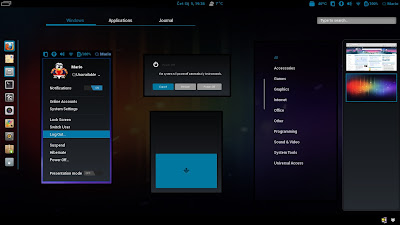More GNOME Shell themes for ya. Following is one of the most distinctive GNOME Shell theme I have seen so far. This particular GNOME Shell theme, aptly named as Ice Cream Shell, is inspired from the latest version of Android OS called Android 4.0 codenamed Ice Cream Sandwich. To put it lightly, Ice Cream Shell is a job well done.
Ice Cream Shell: Android 4.0 Inspired GNOME Shell Theme
Ice Cream Shell: Android 4.0 Inspired GNOME Shell Theme
- Before getting started with the theme, Download Android 4.0's Roboto Font.
- Extract it and double-click each of its contents to install ICS Roboto Font in Ubuntu.
Install GNOME Shell Themes Extension for Faster GNOME Shell Theme Installation
- Install GNOME Tweak Tool first of all, if you haven't already.
- Now install User-Theme GNOME Shell extension from PPA. For that, simply copy-paste the following commands into Terminal.
sudo add-apt-repository ppa:webupd8team/gnome3 sudo apt-get update sudo apt-get install gnome-shell-extensions-user-theme
- Done. Now, hit ALT + F2 and type 'r' and then press ENTER. Alternatively, you could simply log out and log back in.
- Afterwards, launch GNOME Tweak Tool and browse to Shell Extensions.
- There you will see User Themes Extension set to OFF. Change mode to ON.
Download ICS GNOME Shell Theme and Manage them Using User-Theme Extension
- Extract the downloaded ICS GNOME Shell theme. Copy-paste the extracted folder to /home/USERNAME/.themes directory(create the directory if there isn't one).
- Theme directory you just copied should be of the form THEME_NAME/gnome-shell. This is very important because, User-Theme GNOME Shell Extension loads themes from ~/.themes/THEME_NAME/gnome-shell directory.
- Finally, launch GNOME Tweak Tool and browse to 'Theme' menu.
- And choose Ice Cream Shell GNOME Shell theme. Done.
[Thanks to Ivan for the tip!]