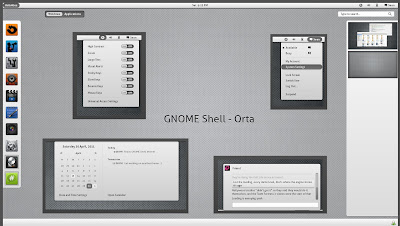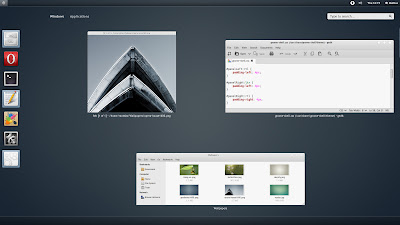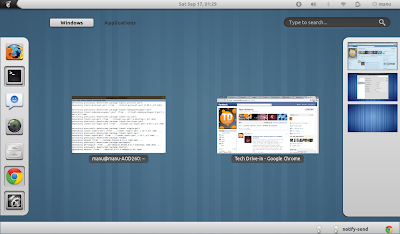GNOME Shell is at the very beginning of its long treacherous journey. As we saw in our earlier post, it is now possible to easily install GNOME Shell in Ubuntu 11.10 Oneiric Ocelot, whose final release is scheduled to happen next month itself. Meanwhile, I have been using GNOME Shell in Ubuntu Oneiric beta for sometime now and one thing I am really unhappy about is its default theme. But third party GNOME Shell themes are already pouring in. Here is a collection of top 10 GNOME Shell themes(installation instructions towards bottom of this post).
How to Install GNOME Shell themes in Ubuntu 11.10 Oneiric Ocelot?
- Now this is the tricky part. There are several ways to install GNOME Shell themes in Ubuntu 11.10, extensions being one.
But at the moment, installing extensions is not so easy. Installing GNOME Shell extensions in Ubuntu 11.10 is not difficult anymore. Learn how to install and manage GNOME Shell themes in Ubuntu 11.10 using user-theme extension. Or else, you could follow the steps described below.
- GNOME 3.2 is supposed to have one-click installation support for extensions. Once that happens, we will update the post accordingly. Until then, follow the steps below.
Installing GNOME Shell themes
- Download and extract the theme of your choice. Inside the extracted folder, you will find directory called gnome-shell. Rename gnome-shell to theme.
- Now, open Nautilus as root. Just hit ALT + F2 and run gksudo nautilus. Enter you root password when prompted.
- Browse to /usr/share/gnome-shell directory. You will see the theme directory there. Rename it to theme-original or something so that you have a backup of original theme.
- Now copy-paste the new theme directory(whose name you changed from gnome-shell to theme) into /usr/share/gnome-shell.
- That's it, now hit ALT+F2 again and run command 'r'.
- Done. Your new GNOME Shell theme will be up and running by now. By the way, I was using Metal X 1.2 GNOME Shell theme for above screenshots. But theming doesn't end there. You will have to find matching icon theme and GTK 3.0 theme as well.
Installing Icon Theme in Ubuntu 11.10 with GNOME Shell
- First of all, you need to find the right icon theme. In my opinion, currently there are no icon themes better than Faience icon theme by tiheum, yes the same guys behind awesome Faenza icon theme.
- Rest of the steps remain more or less the same as above, only the directory to which you copy things changes.
- Simply find the right icon theme, download and extract it and then copy-paste it to the directory /usr/share/icons(you need to open Nautilus as root yet again to do that).
- That's my GNOME Shell desktop running Metal X 1.2 + Faince icon theme in Ubuntu 11.10 Oneiric Ocelot. But things are not over yet. You will now have to find and install matching GTK 3.0 theme as well.
Installing GTK 3.0 Theme in Ubuntu 11.10 with GNOME Shell
- My preferred GTK 3.0 themes are Adwance GTK3 and drakfire Zuki GTK3. Anyway, I will do a full featured post on GTK 3.0 and Icon themes very soon.
- Like before, download the themes, extract it and copy paste it to /usr/share/themes.
- And that's how my Ubuntu 11.10 running GNOME Shell desktop looks like. Isn't she gorgeous!
- In order to easily switch between different icon themes and GTK3 themes you just installed following steps above, get GNOME Tweak Tool. It's available in the default Ubuntu 11.10 repositories.
- That's pretty much it. In the mean time, if you are a Ubuntu 11.04 user, here are some of the best themes for Ubuntu Natty Narwhal from around the web. Thanks for reading.